
Makersflow sign in unsuccessful?
There can be a myriad of reasons that you cannot sign in to Makersflow.com or any service. This blog post will provide brief coverage of necessary troubleshooting steps. We're all in this together.
1: We need three things to sign in to Makersflow.com
i) Internet-connected device (Laptop or Desktop)
ii) Our Makersflow.com subscription email and password
iii) A working email address to receive our one-time code
i) Let's confirm our Internet-connected device (Laptop or Desktop)
Open your internet browser (Safari, Chrome, Firefox, or Internet Explorer - IE) and type https://makersflow.com. You should see the Makersflow.com home page as below.

Instead of the home page, you see a page telling you, No Internet (Chrome), Hmm. We're having trouble finding your site (Firefox), or You Are Not Connected to the internet (Safari), or Internet Explorer cannot display the Web page (IE)
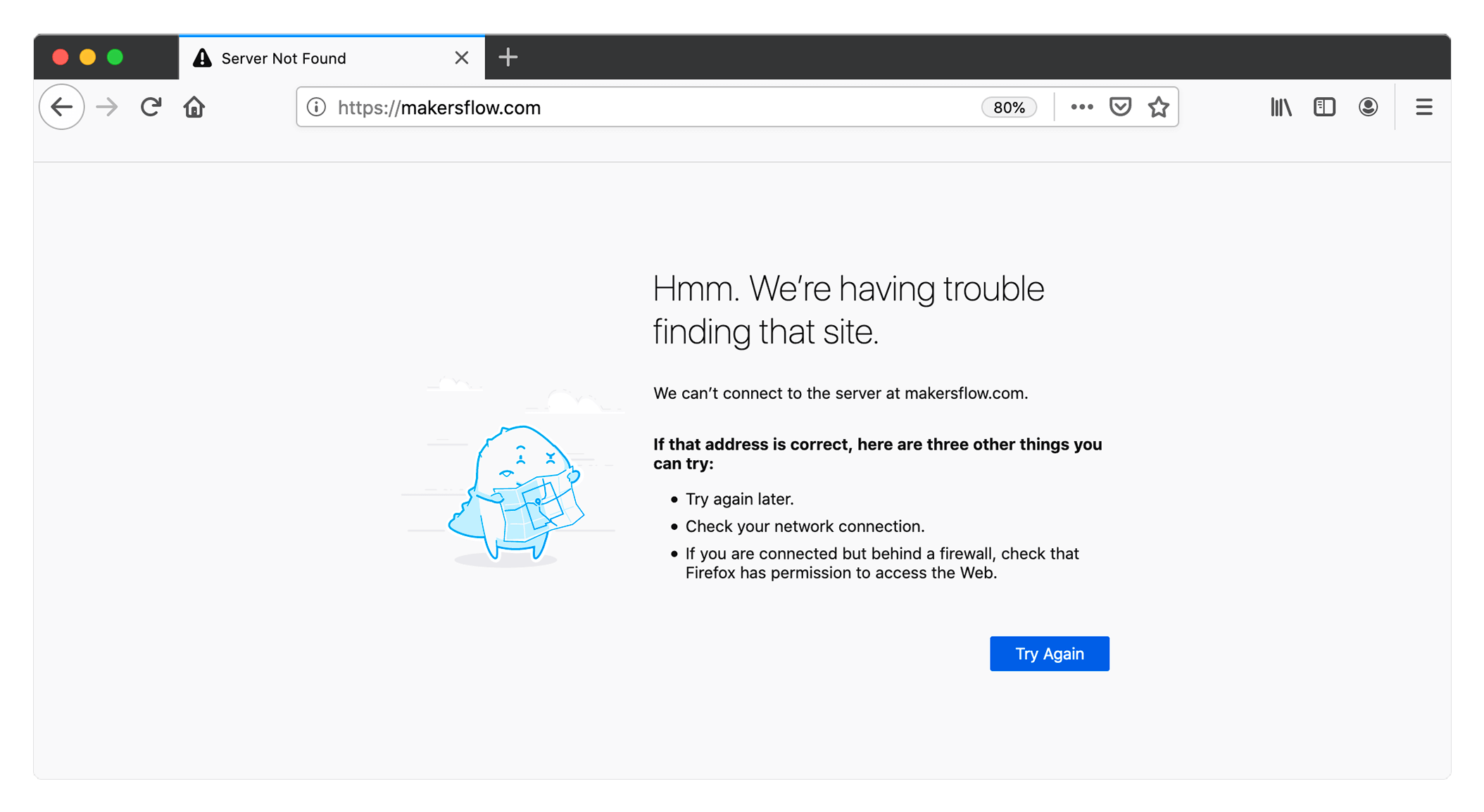 So we cannot reach https://makersflow.com, let us then try some other websites, google.com, youtube.com, tmail.com (Inside China), facebook.com. These represent the top 4 most popular websites, according to https://www.alexa.com/topsites. Connected to the internet then YouTube.com should display. If you can access the other sites, but not makersflow.com, then makersflow.com is down. Please try again tomorrow.
So we cannot reach https://makersflow.com, let us then try some other websites, google.com, youtube.com, tmail.com (Inside China), facebook.com. These represent the top 4 most popular websites, according to https://www.alexa.com/topsites. Connected to the internet then YouTube.com should display. If you can access the other sites, but not makersflow.com, then makersflow.com is down. Please try again tomorrow.

Still, getting a page saying Hmm. We're having trouble finding your site (Firefox) or other browser errors page? Then your Laptop or Desktop isn't connected to the internet. You need to contact your local IT support or Internet Service provider to resolve your internet connectivity before repeating this process.
ii) Our Makersflow.com subscription email and password
Let's add our Makersflow.com subscription email and password (To see what password you typed select the eye icon on the right of the password box) to the sign-in page and select CONTINUE. If after adding both your email and password and selecting CONTINUE you get the error message incorrect email or password, verify your email address and password.

Firstly verify your email address ensuring there are no spaces or wrong letters. Sometimes cut and pasting an email address from another location adds one space to the front of the email address. Manually type your password (To see what password you typed select the eye icon on the right of the password box), then select CONTINUE. If you still get the error message incorrect email or password then select Forgot Password?

Refer to https://makersflow.com/support/help-guide#reset-password for a full description on how to reset your password. Once you have reset your password repeat the start of section ii and use your email and new password to attempt to sign in. If you're still unable to sign in verify once again, you have added the correct password.
At this point, if you're still unable to sign in your next step is to reset your browser's cache which could be storing the old password. Type into your internet browsers search bar "resetting Chrome browser cache". Replace Chrome with the name of your internet browser (Safari, Firefox etc and the relevant support page on how to reset your browser's cache will appear.

Once you have cleared your browsers cache repeat steps ii by typing both your email address and password manually (To see what password you typed select the eye icon on the right of the password box). No pasting from another source. If you're still unable to sign in then either download a different internet browser to use on your machine and try that or try a different computer. You're only trying to use another computer to remove your specific computer from possible causes. If you can sign in with the new browser or new computer and you see the Two-Factor Verification page then get your local support to update your old browser software version or old computer operating software.

If you continue to have issues accessing Makersflow.com from your old browser or old computer but it works on the new browser on the old computer or new browser on the new computer then your issue is local. That's up to you and you're local IT support to resolve.
iii) A working email address to receive our one-time code
So we have a working internet connection, and you can reach https://makersflow.com. Adding your email and password to the Makersflow.com sign-in page and selecting CONTINUE takes you to the Two-Factor Verification page. Get the one-time code received from email@notifications.makersflow.com sent to your email address used to sign in to Makersflow.com, Type code, entering one-time code sent to your email. You're signed in.

Didn't receive the code? Type into your internet browsers search bar "white label email in Gmail" or replace Gmail with your mail services name or contact your mail provider to find out how to white label an email. Add email@notifications.makersflow.com to your approved sender's list via white labelling and select Resend under CONTINUE button on Two-Factor Verification page. If for any reason you're still not signed in, then choose https://makersflow.com/support and send us a message.
As we're all in this together, please ensure you've completed all the above steps before contacting support.
Thank you for your support
Makersflow Support Team
